Products
A product is an idea developed into a digital application. A product is associated with a product portfolio that delivers a common value to customers. The Product screen allows you to manage various tasks that include adding a new product, viewing other products, filtering products or sorting them, based on modification date or creation date. Filtering and sorting helps you to quickly find the product you are looking for, from the complete list.
Before you perform any of the tasks, we recommend that you go through the following information:
About Product Portfolios, Products, Releases, and Features
Tasks to Perform from the Products Screen
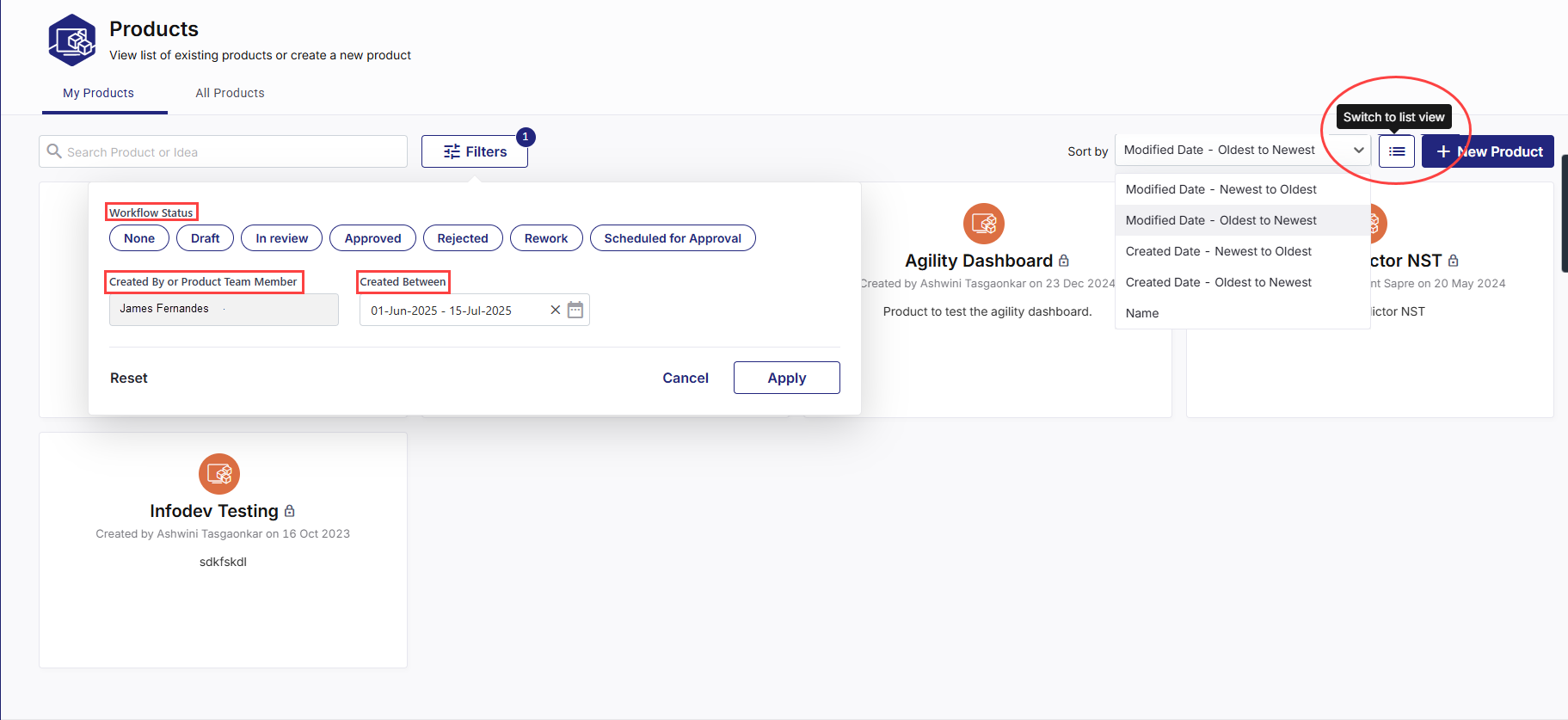
Depending on your role, you can perform the following tasks from the Products screen:
| Tab or Option | Description |
|---|---|
| My Products | Displays the products created by you or that you are a part of. |
| + New Product | Click to create a new product, link it to a product portfolio, add features and stages to the product. See Create a Product. |
| Search bar | Search a product by name. |
| Filters |
|
| Sort By |
Choose any of the following options to sort products:
|
| Switch Views |
Switch to List View - Click the list view icon Click the grid view icon |
| Records per screen | In the list view, you can select 10, 25, 30, or 50 product records per screen. |
| Pagination | On both list and grid view, you can navigate through multiple pages of products using numbered page selectors. |
|
What's next? Create a Product |